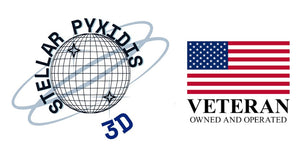3D Ceramic Printer FAQ's
Getting Started, Machine Setup and Operation
Version 10 Assembly Video: https://www.youtube.com/watch?v=zAXeDTTHlOQ
Version 10 Operation: https://www.youtube.com/watch?v=qlKjVaMu0mQ
Version 10 Files: https://drive.google.com/drive/folders/1Z75URXSYHz8LaEkh--1E-EALXg_C-xrJ
Scara Assembly Video: https://youtu.be/UsdfftpnCfE
Scara Roadrunner Assembly: https://youtu.be/vNbSFMzCWZw
Scara Operation: https://www.youtube.com/watch?v=4PYLPpY49uM
Scara Files: https://drive.google.com/drive/folders/1bgKKFmiLAjO996ld0stOVZXU9AWedp51
Do I need 3D printer or pottery experience to use a 3D potter Printer?
You do not need previous experience, but it helps. 3D Potter ceramic printers work like standard 3D printers. 3D printers read g-code files, which must be generated by a slicing program, which then is fed a model file. If you do not have 3D printing experience, you will need to learn model file generation as well as slicing software operations. There are many videos available on YouTube that will teach you how to use 3D printers, slicing, and model generation.
Clay and its preparation is another part of using our printers. There are many factors that can affect the properties of clay and having the right consistency is key. Clay that is too hard or too soft can cause issues with our extruder system. We have YouTube videos on clay preparation. Have fun and be prepared to get dirty.
Clay preparation
1. Cut clay into smaller sections, put in microfiber towel or felt in the plastic bag, and 10-15 oz. of water, close the bag. The moisture from the cloth will penetrate into the clay in about a day or so.
2. Manual wedging with adding extra water until the consistency is right.
3. Use a pug mill and add small amounts of water while cycling the clay through the pug mill several times to get the right consistency. Then the tubes can be loaded directly from the pug mill.
Some Clay Recommendations and Observations
Clay - Laguna B-Mix 5 WC401. You can get it in prepared bags and use our preparation method.
Stoneware - Maccabees cone 5 stoneware has the best interlayer adhesion and is quite easily extruded in our extruders. We do add some water to the stoneware which seems to help with interlayer adhesion and ease of extrusion.
Earthenware - Vince's Low White Clay earthenware performs well also although it does not extrude as easily as the stoneware. The interlayer adhesion is a little bit less than the stoneware also but this doesn't seem to be a problem as long as you do not let the moisture come out of the clay too fast after printing.
Porcelain - Axner Mary's Porcelain Clay is the only porcelain that we have experimented with. The interlayer adhesion seems to be a problem as the moisture dissipates too quickly on a large print. Especially on larger vessels at the overlap point after a period of time, the moisture doesn't seem to be there. This also depends on the environment's temperature and humidity.
There's so much to say and so much experimenting to be done in our 3D ceramic studio. We have yet to make up our own clay preparation and this is another way to go.


Ready to Print Clay - Sio-2 has premade bagged clay, with the correct amount of water content, ready to print out of the bag. For more information please visit their website. https://www.sio-2.com/gb/content/20-3d-printing-clays-sio-2
Loading Extruder Tubes
The Pugmill
The easiest way to load extruder tubes is with a pugill. For best results, a de-airing pug mill and a double auger will give you better performance than a single auger. Although a single auger is adequate, the consistency of the clay is more critical when it comes to loading the tubes. The consistency of the clay should be similar to standard throwing clay, but wetter. This can be accomplished by running the clay through the pug mill and adding a small quantity of water. If too much water is added to the clay the pug mill can actually not function sufficiently enough to load the tubes. This happens because the auger has no traction against the side of the pug mill as the clay mixture becomes too loose. It also depends on the pug mill and its ability to forcefully push the clay. It is necessary to have an adaptor for the nozzle of the pug mill to attach the polycarbonate tube for loading.
https://www.youtube.com/watch?v=YtHcdhgxBe8
Loading by hand
Using a 25 lb. bag of prepared clay, cut the clay into 4 pieces and put a microfiber towel in between the 4 pieces. Add 15 ounces of water to the bag, close the bag and make it airtight. Wait until the water has penetrated the clay, approximately one to two days. Now using the moist clay roll it into a cylinder a little bit smaller than the inside of the tube you are loading. Put the nozzle on the tube with tape over the end and gently tap the clay into the tube. Make sure to tap the tube and nozzle on a soft surface. This is the best method to load your tubes without a pug mill.
https://www.youtube.com/watch?v=EbGbvmyD0-U
Trowel
Using a trowel or a spatula on a flat surface. Scoop clay into the tube then tap the tube on a soft surface. This will move the clay down into the tube as you continue to load the tube. If the consistency of the clay is correct, you can eliminate the air at the same time. This is the hardest loading method.
Changing tubes on the extruder
Changing out an empty tube on an extruder for a full one has many steps. Please watch our Extruder Tube Changing video for a full tutorial on how to easily change your tubes.
https://www.youtube.com/watch?v=wWvMl37TE4s
How do I create an object?
Basic object creation and slicing tutorial: https://www.youtube.com/watch?v=umOpoPM2Asc
In order to create an object you must first develop a shape. There are some simple programs like, Tinkercad, but our favorite is Fusion 360 which is free for students and small businesses. These software programs are capable of just taking simple shapes and turning them into very attractive objects to print on our ceramic printer.
After you've generated your vessel, it's a simple process with Fusion 360 or any other program to turn it into STL file. From the STL file the program needs to be sliced and processed into g-code. This process has become very simple over time with multiple free programs like Repetier, Cura, and Simplify 3D which is $150 but has some very good features and visualizations.
Once you slice your object and set the parameters for the printer, it automatically generates the G code. This G code can be saved to an SD card and inserted or uploaded into the machine.
After loading the SD card, it's a simple process of pushing two or three buttons and your print will start. From the touchscreen you have full control over the speed and ceramic flow again so that you're capable of fine tuning the print even while it's in process. For our wireless design, you can view all of your files and select which file you want to print.
3D Potter recommends Cura as one of the best Slicers to be used with our printers. It is free and we provide the profile for it which imports all of the settings of our printers.
Next would be Simplify 3D, which we provide profiles for as well. You can use any slicer as long as you enter the settings.
Slicing Programs : Slicing Programs
| Software | User | Price | OS | |
| 3DPrinterOS | Beginners, Advanced Users | Freemium | Browser, Windows, Mac | |
| Astroprint | Beginners, Advanced Users | Freemium | Browser, Raspberry Pi, pcDuino | |
| CraftWare | Beginners, Advanced Users | Free | Windows, Mac, Linux | |
| Cura | Beginners, Advanced Users | Free | Windows, Mac, Linux | |
| IceSL | Advanced Users | Free | Windows, Linux | |
| ideaMaker | Beginners, Advanced Users | Free | Windows, Mac, Linux | |
| KISSlicer | Beginners, Advanced Users | Free/$35 | Windows, Mac, Linux, Raspberry Pie | |
| MakerBot Print | Beginners | Free | Windows, Mac | |
| MatterControl | Beginners, Advanced Users | Free | Windows, Mac, Linux | |
| Netfabb Standard | Intermediate Users, Advanced Users |
$1,000 to $4,300 (annual subscription)
|
Windows | |
| OctoPrint | Intermediate Users, Advanced Users | Free | Raspberry Pi, Windows, Mac Linux | |
| Repetier | Intermediate Users, Advanced Users | Free | Windows, Mac, Linux | |
| SelfCAD | Beginner, Advanced Users | Free trial, $9.99/month | Browser | |
| Simplify3D | Beginners, Advanced Users | $150 | Windows, Mac | |
| Slic3r | Advanced Users, Professional Users | Free | Windows, Mac, Linux | |
| SliceCrafter | Advanced Users | Free | Browser | |
| Tinkerine Suite | Beginners | Free | Windows, Mac | |
| Z-Suite | Beginners | Free | Windows, Mac |